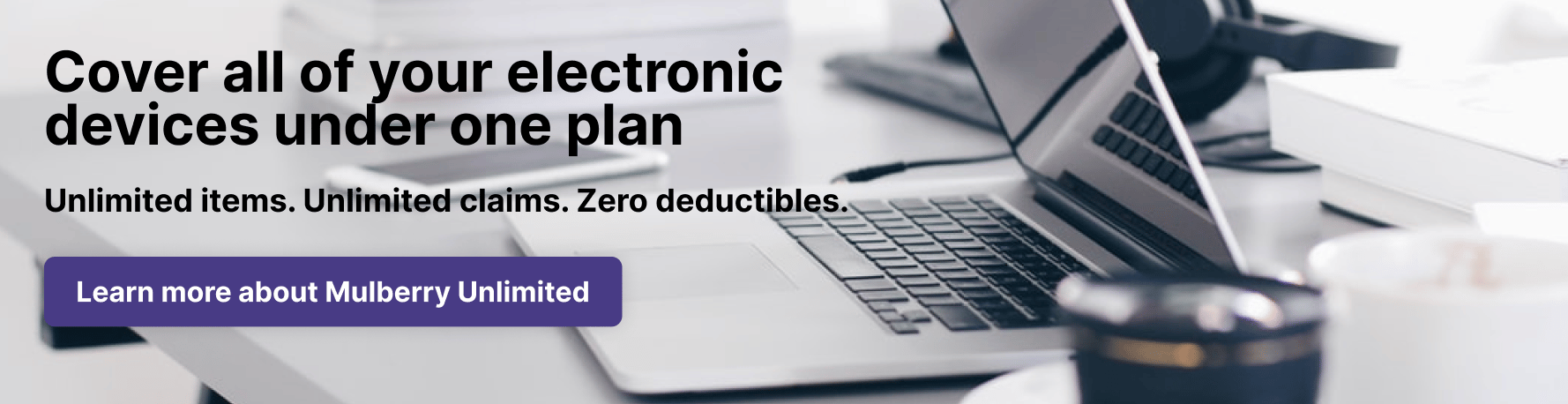Is there anything worse than being out and about when your iPhone unexpectedly dies? Although Apple products are some of the best in the business, even iPhone batteries sometimes don’t last as long as we’d like them to. Whether you’re out running errands, listening to music, or even just hanging out at home, there’s nothing more frustrating than an iPhone battery that quickly drains, leaving you fumbling for a charger or having to manage without a phone for several hours.
Luckily, with a few tips, it’s possible to extend your iPhone’s battery life well beyond its normal limits. And when you subscribe to Mulberry Unlimited, you can ensure your electronic devices are protected from all types of damage, accidents, and more under the same product protection plan.
How can you increase your iPhone's battery life?
If you’re tired of your iPhone dying quickly, here are a few hacks that can help:
Replace the battery
Is your iPhone constantly struggling to hold a charge or performing slower than usual? If so, it might be time to think about replacing the battery. Over time, iPhone batteries decrease in effectiveness–they can’t hold as much charge or perform as well. Luckily, Apple offers iPhone battery replacement for a reasonable price (ranging from $49-$99, depending on the model).
Wondering if it’s time to replace your battery? Navigate to your iPhone’s Settings, then scroll down to Battery. Within the Battery options, click on Battery Health and Charging to check the battery’s maximum capacity. If the maximum capacity is at less than 80%, it’s probably time to invest in a new iPhone battery.
Switch to low power mode
Another way to extend your iPhone’s battery life is by switching to low power mode. Low power mode reduces the amount of power your iPhone uses. While using low power mode will affect some of your iPhone’s functionality (such as automatic downloads and updates, background app refreshing, and the display brightness), it’s a reliable way to make your battery last just a little bit longer when you really need it to.
To turn on low power mode, you can either navigate to your iPhone’s Settings, scroll down to Battery, and toggle Low Power Mode off, or you can access it from the Control Center (If you don’t already see the option in your Control Center, you can add it as an option within your iPhone’s Control Center settings).
Turn down your screen brightness
Although sometimes forgotten, bright screens are a major culprit for draining your iPhone battery. It’s smart to reduce your screen brightness not only to save on battery life, but to protect your eyes too. Consistently staring at a screen that is too bright can place major strain on your vision. Luckily, screen brightness is easy to adjust–simply open the Control Center and tone the brightness down!
Turn off background app refresh
You might not even realize it, but your iPhone’s background app refresh is probably draining your iPhone’s battery life more than you would like. So what is background app refresh, anyway? It’s a feature that allows apps to remain open, or idle, even when they’re not displayed on your iPhone screen. Background app refresh is a helpful feature if you like receiving updates from certain apps, but want to do other things on your phone at the same time. For example, if you’re typing a text, but your Mail app notifies you that you got a new email, your iPhone is using background app refresh.
If you’d like to turn off background app refresh to save battery life, navigate to your iPhone’s Settings, choose General, and select Background App Refresh. You’ll then be able to control what apps are using background app refresh.
Turn off location services
Finally, if you’re looking to save on battery life, be sure to turn off your iPhone’s location services. Having location services on requires your iPhone’s GPS chip to demand extra power from the battery, which reduces its life. While turning off location services will limit some of your iPhone’s functionality, it’s a great option in a pinch.
To turn off location services, navigate to your iPhone’s Settings, then scroll down to Privacy. Within Privacy, find Location Services, and turn the option off.
Final thoughts
Frequently dealing with a dying iPhone can be a major nuisance when you’re out and about, but luckily, there are plenty of ways to extend your battery life. Whether you choose to replace your iPhone battery, operate in low power mode, or simply slide down your phone’s screen brightness, there are lots of options to make your battery last as long as you need it to.
When you're shopping for the latest Apple products, it's important to keep product protection in mind. Although Apple offers AppleCare+, it can be expensive, and often doesn't provide the most comprehensive level of coverage. When you subscribe to Mulberry Unlimited, you'll be able to get coverage for your electronic devices and more under that same plan, ensuring your Apple products are protected no matter what.