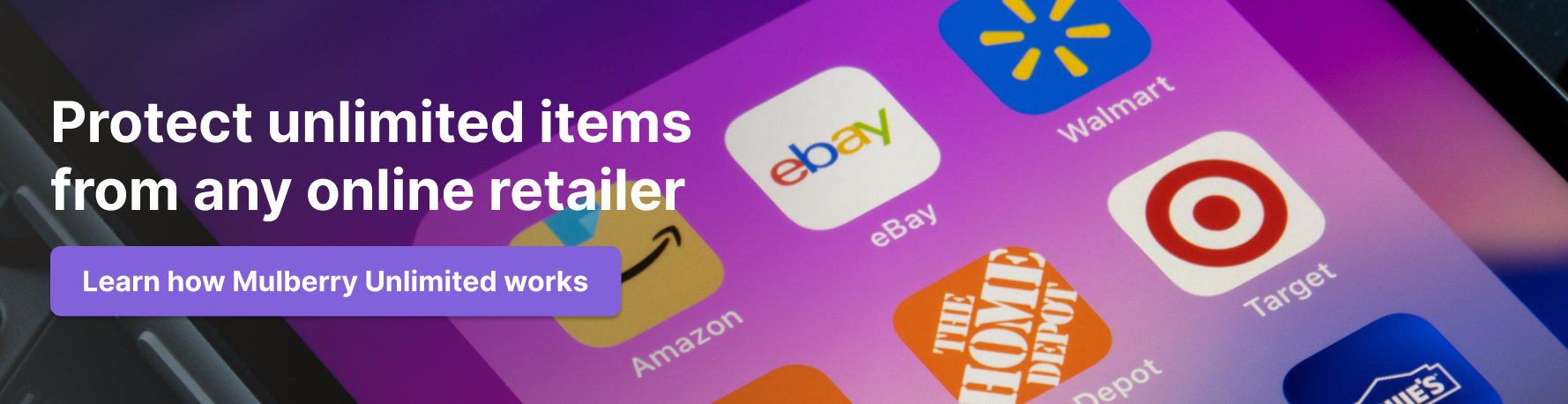If you have an Amazon Alexa, you know just how great it can be to have a digital assistant right in your home. You can find out the weather, listen to music, set a timer, ask questions, and more, all without having to leave your couch. While it's certainly a great tool, there's also a question of privacy that comes with it, especially when it comes to reports that Amazon has listened in on users Alexa queries in the past.
Just as managing your Amazon Alexa history is important, so too is managing your Amazon purchases. One way to do that is through a product protection plan, which ensures you're covered if any of your Amazon items get damaged. When you subscribe to Mulberry Unlimited, you'll get coverage for practically everything you buy online under the same product protection plan, so you can be ready for anything.
How can you manage your Amazon Alexa history?
Here are a few ways you can delete, review, and manage your Amazon Alexa history, so you can keep your searches private and personal.
Voice commands
The easiest way to delete and manage your Alexa history is to simply tell Alexa that you want to do it. You can say "Alexa, delete everything I said today" or "Alexa, delete what I just said" and your Alexa device will do just that. It's straightforward and a great way to keep your Alexa privacy to yourself.
Auto-delete
You can also make it so that your Amazon Alexa recordings automatically delete have a certain period of time. To set the time period you want Alexa to save your recordings for, go to More > Settings > Alexa Privacy > Manage Your Alexa Data > Choose how long to save recordings on your Amazon Alexa account.
Alexa Guard
When you enable Alexa Guard, your Alexa will send you notifications if it detects certain sounds such as breaking glass, smoke alarms, and more. It will then let you listen to those sounds, so you can decide if you wish to receive future notifications when your Alexa detects them.
If you don't want Alexa to keep a record of these sounds, or you don't want to be notified when they occur, you can navigate to your Amazon account, go to Account & Lists > Content & Devices > Privacy Settings tab > Alexa Privacy > Review History of Detected Sounds.
Rest your Alexa device
When you reset your Alexa device, such as when you reset Echo Dot, it automatically deletes all of your data and conversations, and restores your device to the factory settings. This is an easy way to delete your Amazon Alexa history, however if you have certain settings in place, it will delete all of those too, so that's something to be aware of.
Can you delete Amazon Alexa recordings for good?
This is a tricky question, because while the most straightforward answer is yes, you can permanently delete all your Alexa recordings, Amazon likely still keeps them tucked away somewhere for their own purposes. While Amazon says there's an "ongoing effort" to delete requested Alexa conversations from their own servers, there's no way to ensure this actually happens.
Plus, if you use your Alexa to order dinner or call an Uber, the company you contacted will likely keep a record of the call as well.
Protect your Amazon Alexa and more with Mulberry Unlimited
While Amazon Alexa devices like the Echo Dot Amazon are useful tools to have around the house, it's important to consider how comfortable you are with Amazon keeping a record of your Alexa conversations. That said, if you do have one, it's important to make sure it's protected so it can continue helping you out.
When you subscribe to Mulberry Unlimited, you'll get coverage for nearly all your online purchases, including almost everything you can buy at Amazon, under the same product protection plan. File unlimited claims, access 24/7 customer support, and more, so you can feel happy about all your purchases.