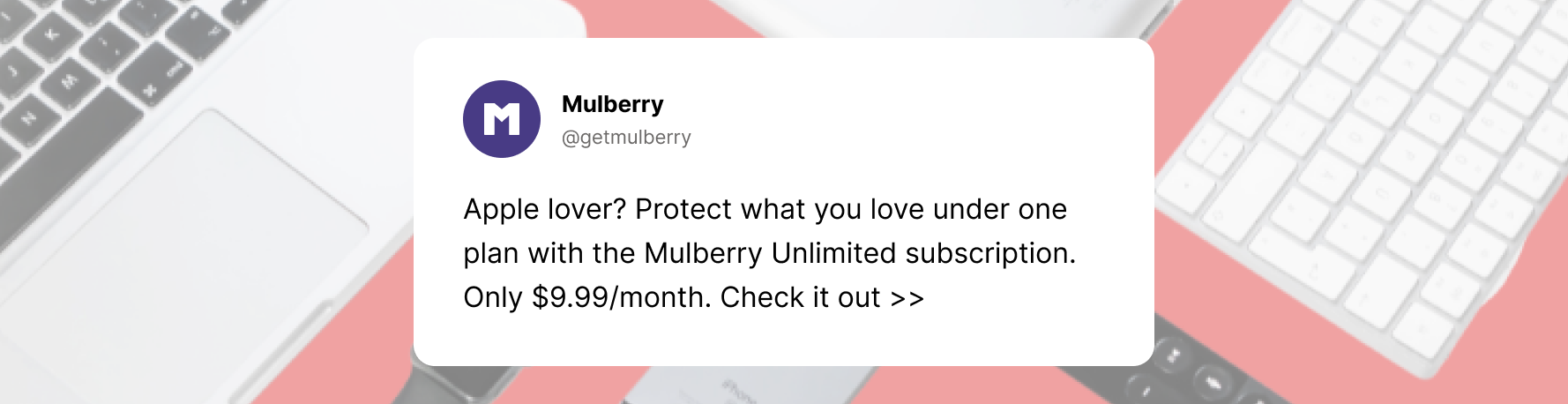Whether you use your MacBook for work, school, or simply for day-to-day tasks, chances are good that it gets a lot of use–but how often do you clean it? Keeping your MacBook clean is important, not only for protecting its resale value, but allowing it to function to its maximum ability.
Many MacBook users hesitate to clean their laptop simply because they aren't sure how. MacBooks are expensive purchases, and knowing how to clean your MacBook without damaging it can be tricky. Luckily, product protection can help protect against any type of damage your MacBook might encounter.
Mulberry Unlimited can provide coverage for your MacBook, iPhone, and all your Apple products and accessories under the same product protection plan. For less than the price of your Apple TV+ subscription, you can make sure you're protected from any sort of damage that might happen, with unlimited coverage and no hidden fees.
Why should you clean your MacBook?
For many MacBook users, it’s normal to pull out your MacBook in a variety of settings. From typing a paper over lunch to answering emails on a public transportation system, it’s easy for dirt, grime, and crumbs to find their way into the keys and around the surface.
Too much dirt and grime buildup can cause damage to your laptop, and if you want to resell your computer someday, this can lower your laptop’s value. All of these reasons and more are why it’s smart to keep your MacBook clean with regular maintenance.
Tips for cleaning your MacBook
Now that you understand why it’s so important to keep your MacBook clean, you’re probably wondering how to actually clean it–especially without damaging it. Here are some tips.
What to do:
- How to clean your MacBook screen. First, grab a lint-free cloth and lightly dampen it (either with water or with another substance approved for screens, such as Whoosh Screen Cleaner). Gently wipe any smudges and other marks off the screen. For any persistent marks, try a 70% isopropyl alcohol solution (but don’t use anything stronger than that).
- How to clean the outside of your MacBook. Before cleaning, make sure your MacBook is both powered off and disconnected from any outlets. Although you’re not going to get your MacBook very wet, turning it off will keep it protected from getting fried in the event that you accidentally spill any extra water or other liquids as you’re cleaning. Next, grab a lint-free cloth and gently wipe the entire exterior of your MacBook. You can lightly dampen the cloth, but be sure to wring out any excess water and avoid letting any drops of liquid fall into the cracks, as this can damage your MacBook’s hardware.
- How to clean your keyboard. Keyboards are one of the biggest dust and grime collectors on the entire MacBook. The best way to clean your keyboard is with a gel keyboard cleaner. These cleaners can mold and bend to reach into every crevice on your keyboard.
What not to do:
Now that you know what to do when cleaning your MacBook, remember to keep these tips in mind about what not to do.
- Do not use any harsh chemicals. Avoid any abrasive liquids, aerosol sprays, or anything that contains hydrogen peroxide. Instead, try to stick to water. Abrasive chemicals can ruin the finish on your MacBook.
- Avoid hard scrubbing. Be careful not to scrub too aggressively when cleaning your MacBook. Doing so can rub off the finish or leave permanent scratches.
- Do not clean your MacBook when it’s plugged in. In the event that any moisture makes it into your laptop’s crevices, if your MacBook is powered on it can fry the internal hardware.
Keep your MacBook clean
Keeping your MacBook clean will have it looking brand new and help ensure it lasts as long as possible.
Another way to get the most out of your MacBook is to invest in product protection. With an extended warranty plan, you’ll have peace of mind in the event that something happens to your laptop. Not sure where to start? Install Mulberry’s free browser extension to get alerts about the best deals on product protection!